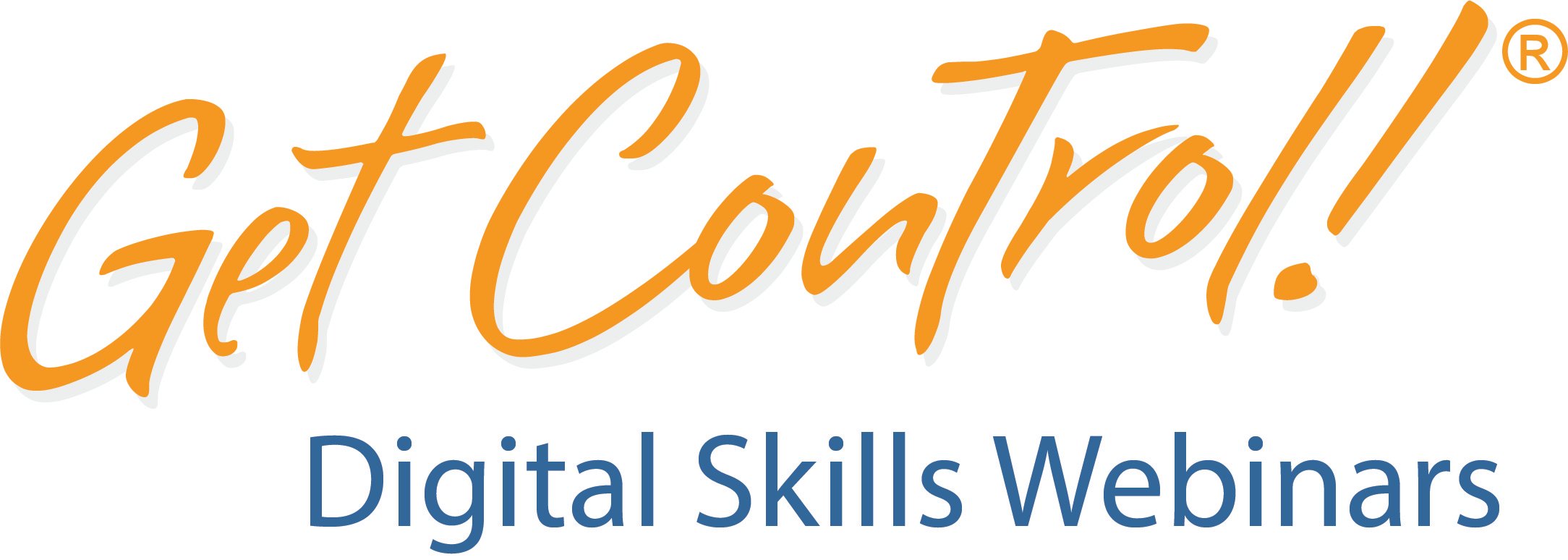Mike Song Blog
Enhance Communication in MS Teams with Closed Caption Translation: A Zip Tip by Mike Song
Enhance Communication in MS Teams via Closed Caption Translation:
A Zip Tip by Mike Song

Hello, fellow MS Teams users! Mike Song here, bestselling author of the renowned book, “The Hamster Revolution.” Today, I’m excited to share an amazing feature in MS Teams that will revolutionize the way you communicate with your teammates, clients, and partners. Get ready to turn on Closed Caption translation in your own language! This feature will not only improve inclusivity but also foster better understanding during meetings and conversations. So, let’s dive right in!
Step 1: Open MS Teams and navigate to Settings:
Firstly, launch your MS Teams application. You can find it in your app menu or simply search for it. Once it’s open, take a moment to look at the top-right corner of the screen. You’ll find a profile picture or initials. Click on it and select “Settings” from the drop-down menu.
Step 2: Access the Accessibility Settings:
Next, within the Settings menu, scroll down and click on “Accessibility” on the left-hand side. This section allows you to customize various accessibility features to suit your needs.
Step 3: Enable Closed Caption Translation:
Now, in the Accessibility settings, you’ll find a section called “Closed captions.” Look for the option “Translate captions into my language.” Toggle the switch to the “On” position. This action will enable closed caption translation in your preferred language.
Step 4: Choose Your Preferred Language:
Afterward, click on the drop-down menu labeled “Choose your language.” Here, you’ll see a list of available languages. Scroll through the options and select your preferred language for closed caption translation.
Step 5: Save the Changes:
Lastly, don’t forget to click on the “Apply” or “Save” button to ensure that your selected settings are saved. With this, you’ve successfully turned on closed caption translation in MS Teams!
Conclusion:
Congratulations! You’ve just unlocked a powerful feature in MS Teams that will greatly enhance your communication experience. Closed caption translation in your own language will help bridge language barriers, making meetings and conversations more inclusive and efficient.
Remember, embracing accessibility features like this is a key aspect of creating an inclusive and productive work environment. So, make sure to share this Zip Tip with your teammates, friends, and colleagues to help them leverage the power of closed caption translation in MS Teams.
To learn more about MS Teams and discover additional tips and tricks, I highly recommend visiting the comprehensive MS Teams training page provided by Get Control. You can access it here.
Thank you for joining me on this journey to empower effective communication in MS Teams. Stay tuned for more Zip Tips, and until next time, happy collaborating!