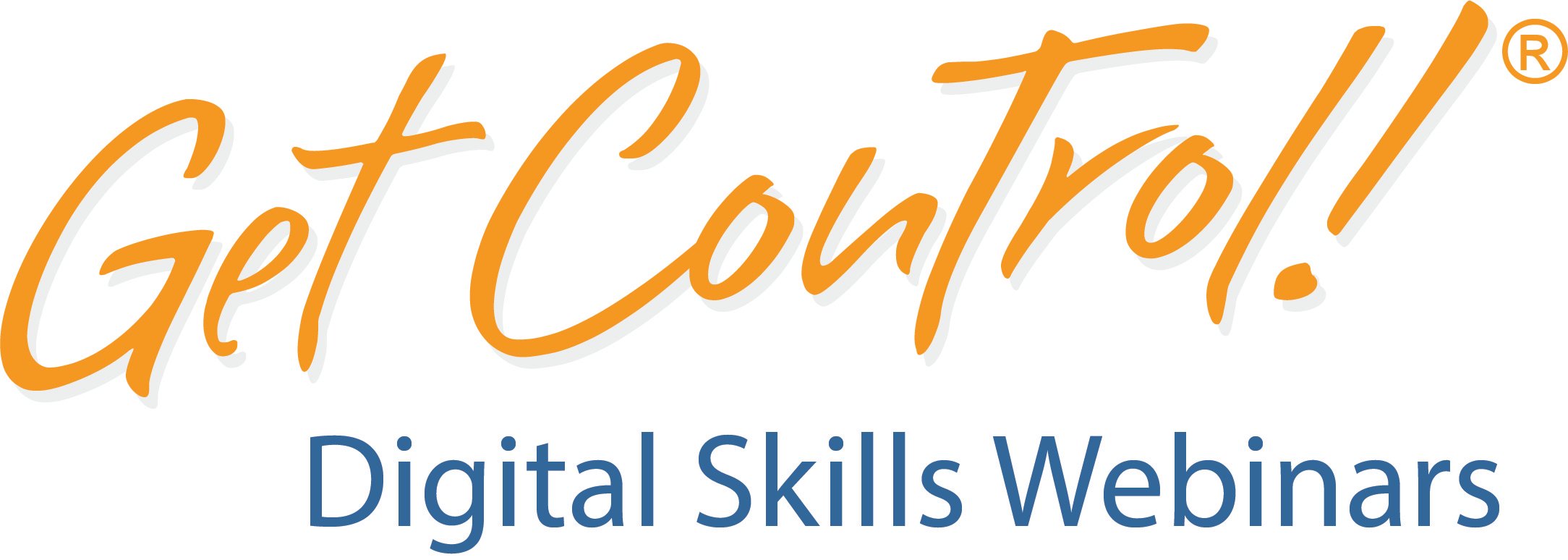Mike Song Blog
Microsoft Teams Speaker Coach Tip
How to Use Microsoft Teams Speaker Coach
A Zip Tip by Mike Song

Hi and welcome to the Get Control Webinar site! I’m Mike Song and you are going to love today’s Zip Tip. Microsoft Teams Speaker Coach is a great way to improve your speaking skills in meetings. It provides real-time feedback on your pace, volume, and use of filler words. You can also get a summary report after the meeting with more detailed feedback.
Here are the steps on how to turn on and use Speaker Coach:
- Start a meeting in Microsoft Teams.
- Click on the three dots in the bottom right corner of the meeting window.
- Select Turn on Speaker Coach.
- Speak as you normally would during the meeting.
- Speaker Coach will provide feedback in real-time.
- After the meeting, you can view a summary report of the feedback.
Here are some of the things that Speaker Coach will provide feedback on:
- Your pace
- Your volume
- Your use of filler words
- Your use of inclusive language
- Your use of active voice
- Your use of pauses
Speaker Coach is a great way to improve your speaking skills in meetings. It’s easy to use and provides valuable feedback.
Here are some additional tips for using Speaker Coach:
- Speak naturally. Don’t try to change your speaking style too much.
- Pay attention to the feedback. Speaker Coach’s feedback can help you identify areas where you can improve.
- Use the summary report. The summary report provides more detailed feedback that you can use to track your progress.
I’ve been providing incredible Microsoft 365 tips like this for the past 20 years. Check out my blog for more tips and our website for more info.