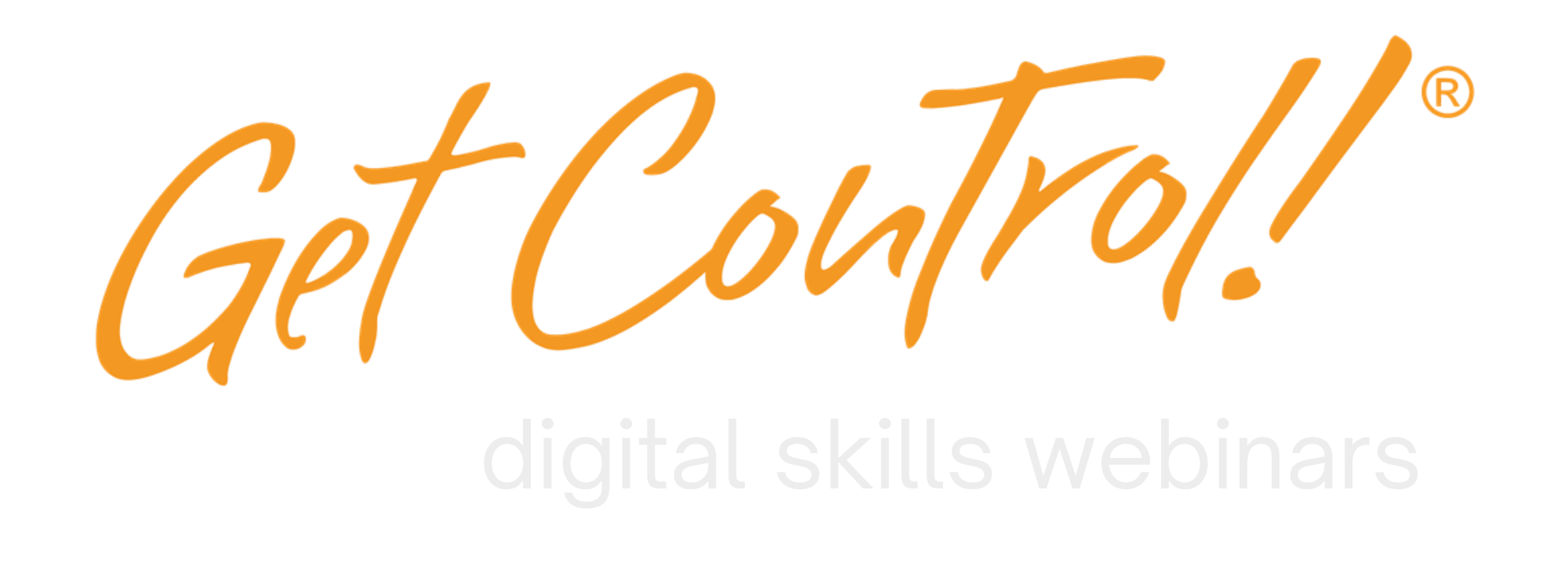See PowerPoint Notes During a Teams Presentation
How to Use PowerPoint Live in Teams to See Slide Notes and
Your Audience Sees Only the Presentation

Hi there, I’m Mike Song, and I’m here to show you how to use PowerPoint Live in Teams to give presentations that are both engaging and informative. This tip is from our Present Like a Rock Star class – you can download our training brochure here.
What the Heck is PowerPoint Live? Great question.
PowerPoint Live is a feature in Microsoft Teams that allows you to present your PowerPoint slides in a live, interactive way. When you use PowerPoint Live in Teams, your audience will only see the slides, while you can see your notes, speaker notes, and other information on your own screen. This gives you the freedom to focus on your presentation and interact with your audience without having to worry about flipping through slides or reading from a script.
Here are the steps.
- Open the PowerPoint presentation that you want to present.
- In the top right corner of the presentation, click the Share button.
- Under Share content, select PowerPoint Live.
- If you want to start presenting on a specific slide, select that slide from the list.
- Click Share.
Your Teams audience will now see the slides of your presentation, while you will see your notes, speaker notes, and other information on your own screen with PowerPoint Live. You can use the controls at the bottom of the screen to move through the slides, zoom in and out, and interact with your audience.
Tips for Using PowerPoint Live
Here are a few tips for using PowerPoint Live to give great presentations:
- Use your notes and speaker notes to help you stay on track.
- Use the laser pointer to highlight important points.
- Use the chat feature to interact with your audience.
- Ask questions and get feedback from your audience.
Conclusion
PowerPoint Live is a great way to give engaging and informative presentations. By using PowerPoint Live, you can focus on your presentation and interact with your audience without having to worry about flipping through slides or reading from a script.
I hope this blog post has been helpful. If you’d like more info on Team Training, just click here and let us know what you need!
Keywords: How to use PowerPoint Live in Teams, PowerPoint Live tips, PowerPoint Live presentation tips