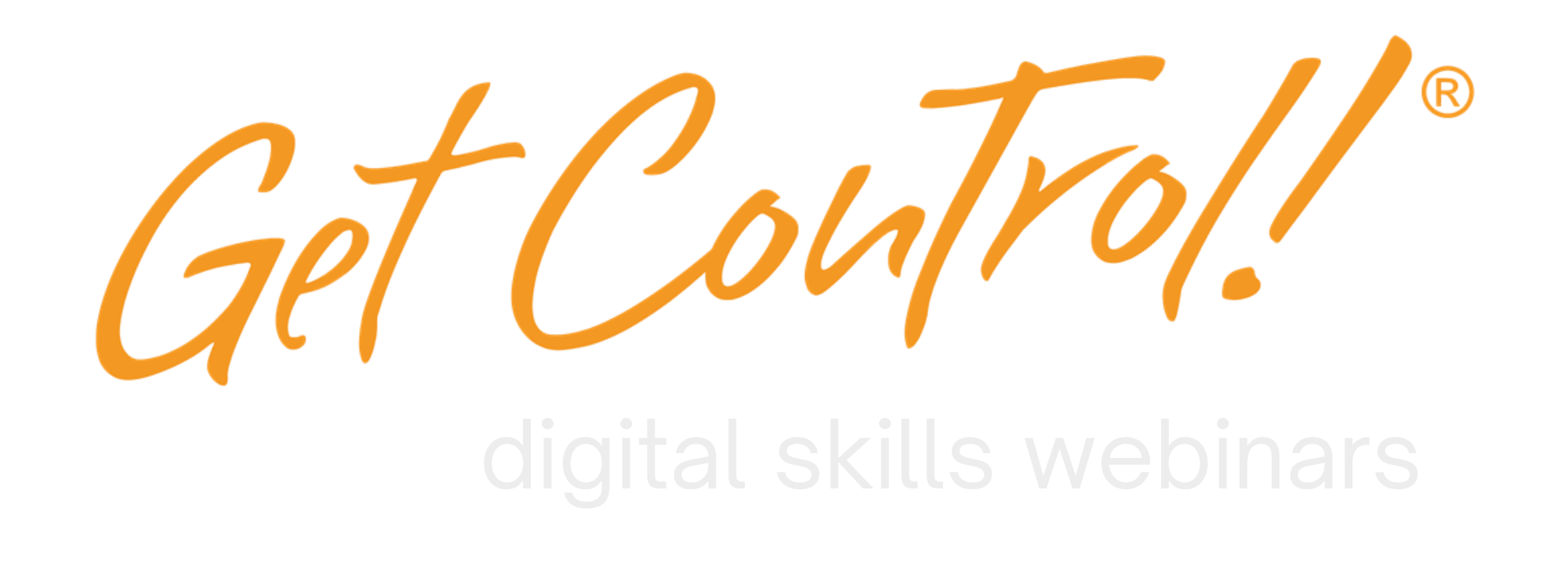Transform an Email Into a Teams Chat
PC Users: For the best view, click the expand button in the lower-right corner of the video ⇑
Try This Transformer Tip!
 You can save time when you transform things in the world of Microsoft 365. To transform an email into a Teams chat, just click the Share to Teams icon, and just like that, the email is transformed into a Teams message. You can also send this email to OneNote by clicking the Send to OneNote button. You can then guide this message to a specific page.
You can save time when you transform things in the world of Microsoft 365. To transform an email into a Teams chat, just click the Share to Teams icon, and just like that, the email is transformed into a Teams message. You can also send this email to OneNote by clicking the Send to OneNote button. You can then guide this message to a specific page.
Transform an Email into a Teams Chat in a Flash!
Open the email > Click the Share to Teams icon > Share To Type in Name or Group > Click Share.
When You Get an Email – Transform it into a OneNote Page.
Open the email > Click the Send to OneNote icon > Select the Section or Page > Click OK
Transform your email into a Scheduled Action.
Left-click and drag the email to the calendar icon > Select a date/time > Click Save & Close
Now that you are a transformer, you can save a great deal of time and get control of your digital day with this amazing time management practice. Isn’t that an excellent tip? Why not share it with your team?
Complete the Form and Get More Done!
For more Teams, Excel, and Outlook tips and tricks, complete the form on this page. If you meet with us to discuss Team Training — you will receive a free copy of our bestselling book Zip Tips: The Fastest Way to Get More Done.